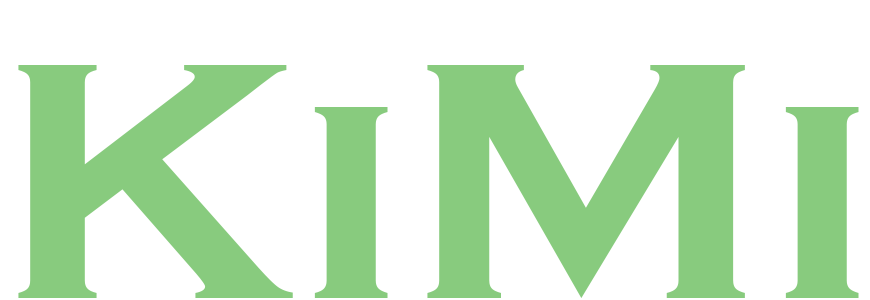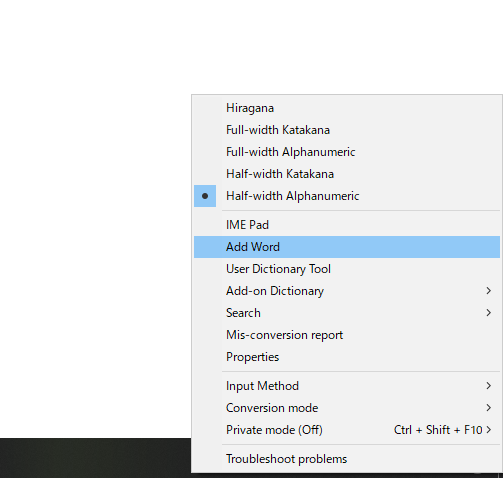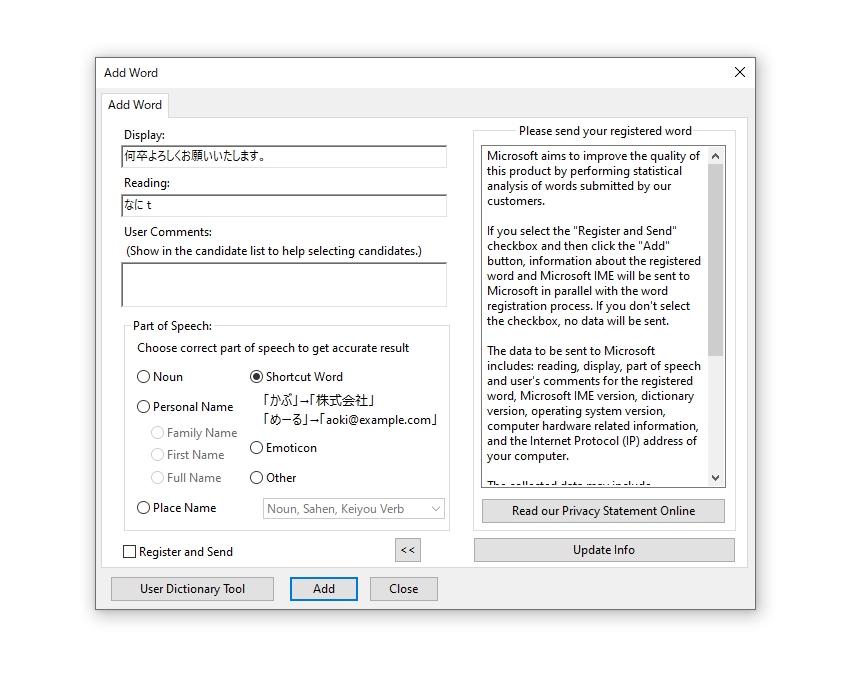How to save time when typing in Japanese

by Florian
Japanese business e-mails all follow certain templates but contain a lot of long, formal expressions that can be a hassle to type again and again. Find out how to save time with a simple feature of your Japanese language input!
コンテンツ
Typing in Japanese
Gone are the days when people would do a lot of handwriting. Nowadays, most text is typed in at a computer or keyboard, and writing in Japanese has become much easier as a result. Too easy, some might say, as even Japanese people tend to forget Kanji more often now that the perfectly accurate characters are just a few keystrokes away. But for learners of Japanese who often struggle with Kanji, it is definitely a blessing.
A nice little “cherry on top” feature of Japanese keyboard input is that you also get access to a lot of other symbols and even emoticons through the convert function. For example, if you type in やじるし and hit space, you can choose from a plethora of different arrow symbols to use in your notes or e-mails. あせ not only converts to the kanji and standard word for “sweat”, but also a whole bunch of different variations of the “face with sweatdrop” kaomoji you can use to express being embarrassed, bewildered, or disappointed.
That being said, typing in Japanese can still sometimes be a bit of a hassle – especially when it comes to formal language. The kind of Japanese you use in official e-mails is often chock full with long stock phrases. For example, when you’re answering e-mails from HR people, you’re going to find yourself things like 何卒よろしくお願いいたします or お忙しいところ恐縮ですが over and over again. While not exactly backbreaking, it can become a bit annoying after a while.
If you’re dealing with a person who has a “non-standard” name (using uncommon readings for kanji, especially prevalent in last names), puzzling it together every time is also pretty bothersome.
How to do it
Luckily, Microsoft IME has a built-in feature that enables you to create your own shortcuts. The “User Dictionary” and “Add Word” features are what you’re looking for. Check out how to do it below!
Open the word registration feature
First, right-click on your Microsoft IME – specifically the spot where the “A” (or Hiragana あ) is displayed. Then choose “Add Word” (単語の登録 in Japanese) from the menu.
Put in your custom words
The next step is registering your custom word. Under “Display”, you write the characters you want to convert to, and under “Reading” the text you’ll type on your keyboard. Finally, choose a “part of speech” to make your conversion more accurate – in our case, this is “Shortcut Word”, there are also options for Personal names, place names, and others.
A neat little trick you can use here (as shown in the screenshot above) is registering readings that have no equivalent in Japanese. You see, Japanese has a lot of homophones (different words that are pronounced the same) and variations of the same phrase. Because of this, you might still have to scroll through a few conversion options after custom-registering a word. There are no Japanese words that naturally end on Roman letters, so putting them as the reading for a phrase, symbol, or word you use very often means you’ll always get your desired result instantly.
In my case, I like the balance of kanji and kana in 何卒よろしくお願いいたします as well as its polite, but neutral tone (instead of 何卒宜しくお願い致します or 何卒よろしくお願い申し上げます, for example). That’s why I chose it as my default with the reading of “なにt”.
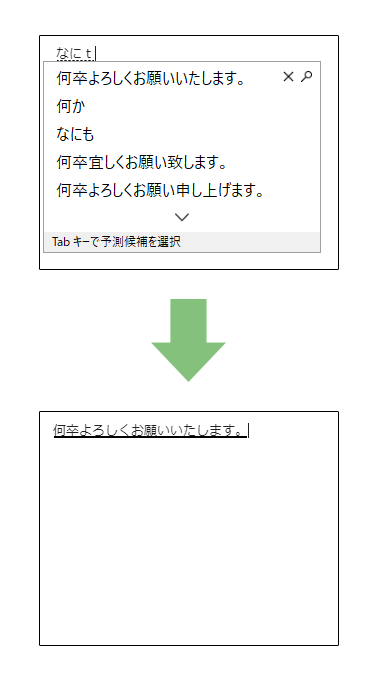
When it comes to creating your own word shortcuts, you don’t have to limit yourself to single words or traditional phrases. To give another example, another thing you’ll find yourself writing a lot when communicating with HR is the combination of “your university’s name + your department + you first and last name”, which is often used in the opening sentence of a mail (even if you’ve already introduced yourself, because well … HR people are in contact with a lot of people). Non-Japanese universities are often a hassle to type in Katakana, and the whole combination of words just tends to get really long. So why not put “だいg” (for 大学) or “なm” (for 名前) as a shortcut to get エクサンプル大学・商学部・経営学科のボブ・ミラー at an instant?
Whatever you register will still be considered as a single word, so if you want defaults for whole sections of your mails, with line breaks and everything, you’ll have to resort to the template creation feature of the e-mail service you’re using.
Start writing!
Once you’ve set up all your vocabulary and phrase shortcuts, the only thing you have to do is start writing! In case you want to change (or delete) your custom words, simple right-click IME like in the first step, use the “User Dictionary Tool” and manage them there.
With your own set of customized shortcuts, you’ll soon be writing business e-mails in a breeze. Be careful though – depending on the situation, you might not always want to use your default option. For example, when addressing higher-ups (the HR boss, for example) it’s best to use the stiffer, more formal version of set phrases.
Also, while stock phrases like greetings are usually safe, people will notice if you’re relying on default phrases too much (for the same reason, you should never copy-paste whole answer templates). Using these shortcuts is just a simple way to save time – no excuse to get lazy!
Conclusion
I hope you found this article useful, and I wish you luck with your applications!
By the way – while writing Japanese on your PC might be easy and comfortable, I’d very much recommend to also practice handwriting. While we are living in the digital age, you’ll still run into a few situations where you’ll have to fill in stuff by hand (your address being one of the most common things).
Writing things down also helps you to remember things better, so mixing in a bit of handwriting when doing your vocabulary reps will not only help you with memorizing the kanji but the meaning of the words as well.